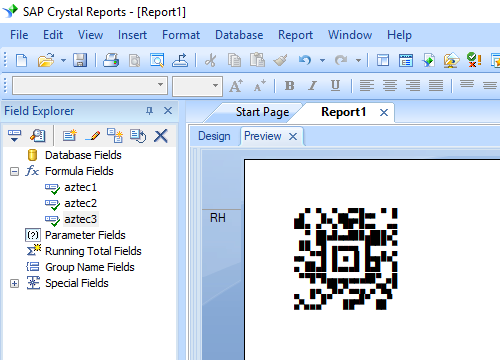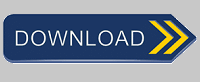Aztec Code
Print Aztec Code from Crystal Reports
You can also print Aztec Code easily from Crystal Reports.
1. Open your crystal report. Right click Formula Fields, choose "New..." from the context menu.
Type in "Aztec1" in the Name textbox, then click "OK".
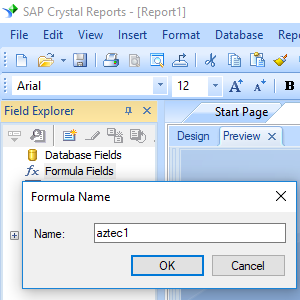
2. From Functions List ==> Additional Functions ==> COM and .NET UFLs (u212com.dll) ==> Visual Basic UFLs, double click to choose "BCSAztecEncodeCR" function as shown below.
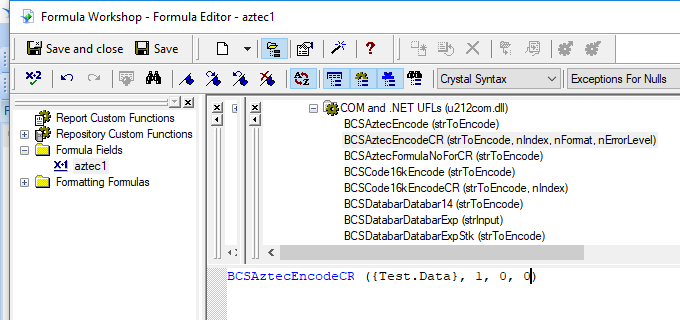
3. Then type in the database field as parameter for Aztec Code formula. And click "Save" button to save Aztec Code formula field.
The max formula field string length of Crystal Reports is 254. Therefore, we will have to create multiple formula fields to split the Aztec Code in different parts.
As for how many formula fields are needed, please use thie formula to find out: BCSAztecFormulaNoForCR({Test.Data})
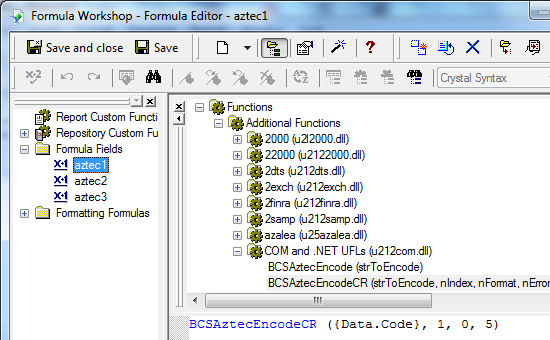
4. Insert a text object in your report. Drag and drop all Aztec Code formula fields into the text object in sequence.
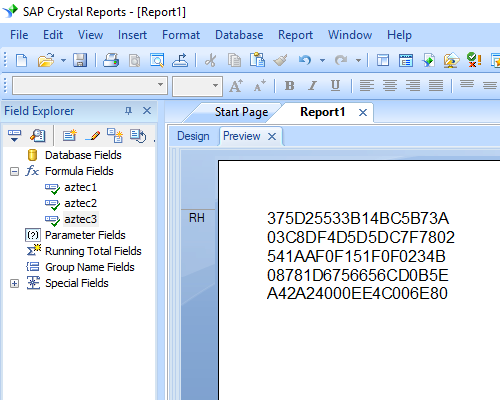
5. Right click the text object and choose "Format Field" from context menu. Then choose "BcsAztec" font typeface.
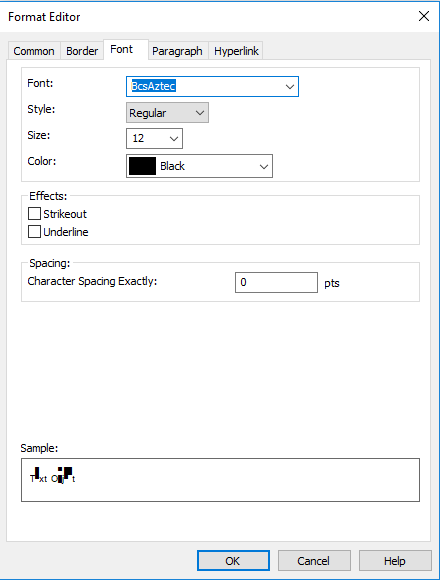
6. Click OK button. You will see Aztec Code in your report.